|
|
Example - Automatic Block Generation |
Generating Blocks Automatically for the Pit
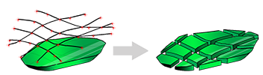
This panel is used to generate a sequence of mineable blocks, whilst honoring both the timeframe reporting requirements specified on the Timeframe panel and the Mining rate for a given period of time.
The Auto task is used to generate a sequenced set of mining blocks that are intended to be used as a starting point for more detailed scheduling. Studio OP can create relatively smaller mining blocks on the pushback benches that will be mined sooner and larger blocks in the areas of the pit that are to be mined later.
Prerequisites
-
You have completed Defining a Timeframe
Exercise: Running the automatic block generation command
The Automatically Create Mining Blocks task is used to generate a sequenced set of mining blocks that are intended to be used as a starting point for more detailed scheduling. Studio OP can create relatively smaller mining blocks on the pushback benches that will be mined sooner and larger blocks in the areas of the pit that are to be mined later.
In this example, you are going to generate a series of blocks automatically, then refine them further (in the next exercise) following a bench-by-bench review. The initial blocks will be based on an initial mining rate (tonnes per year) and the required density.
- Using the Reserves ribbon, select Mining Blocks | Auto. This displays the Automatically Create Mining Blocks task.
- Although it is possible to set up a set of
rules that govern multiples phases of mine production (each with
a differing mining rate), in this example you are going to generate
blocks through the full schedule using a fixed mining rate.
Click Add to add a new row to the table. - Enter a Duration of "10" and select [Years] as Units. This covers the full duration of your strategic schedule (it doesn't matter that it's longer than the 8 years and 8 months defined within the Timeframe).
- For this example, the "1000000" Tonnes/Year is fine for this example.
- There is no need to perform any 'clean up'
of blocks (the cleanup you performed whilst creating bench solids
is sufficient), but you are going to generate a sequence of blocks
that follow a phase-bench order. This will mean that blocks that
are 'cut' from the same phase-bench volume will have the same
target area.
Make sure Mine in phase-bench order is selected at the bottom of the panel. - Click Create
Blocks to generate the blocks for all defined benches and
phases. This can take several minutes to complete - a message
will notify you once it is finished:
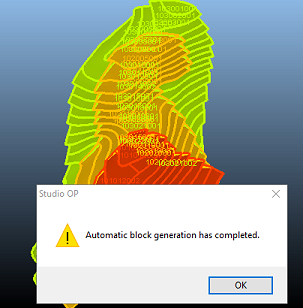
In the next exercise, you can review the generated blocks and make adjustments.


